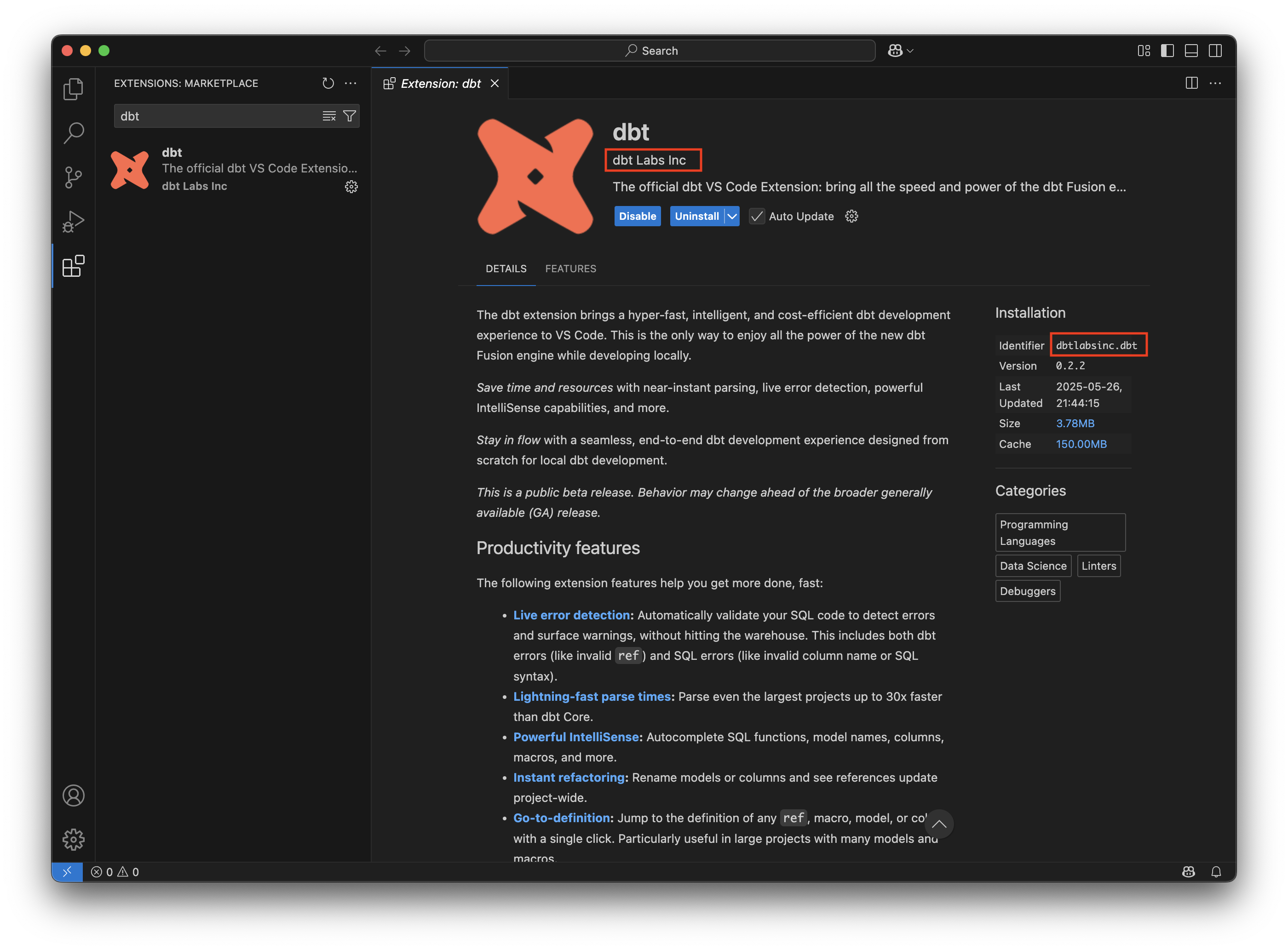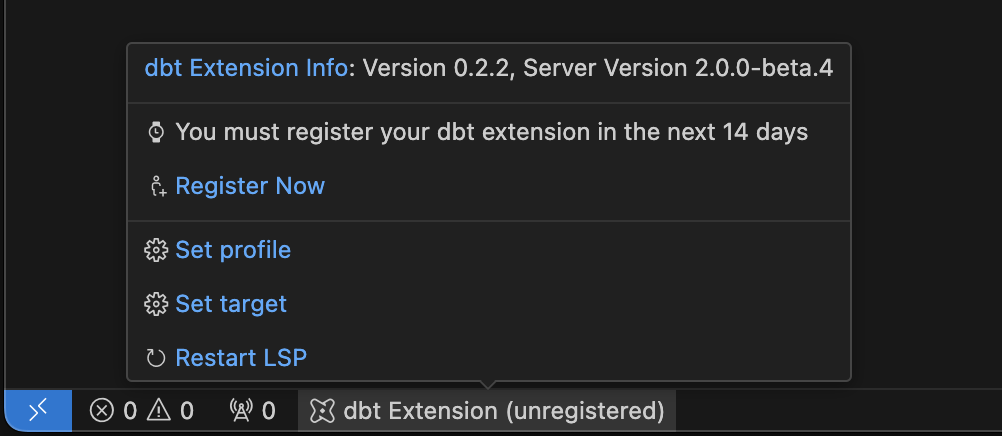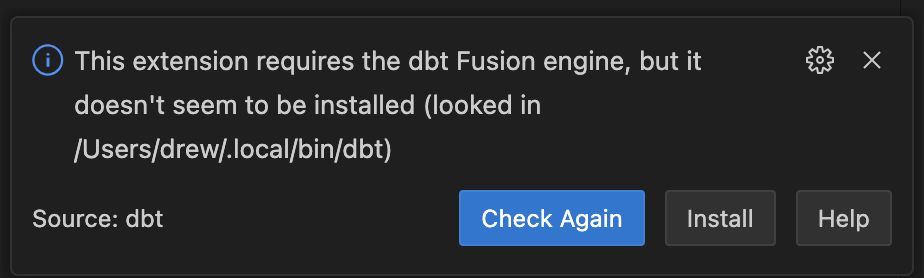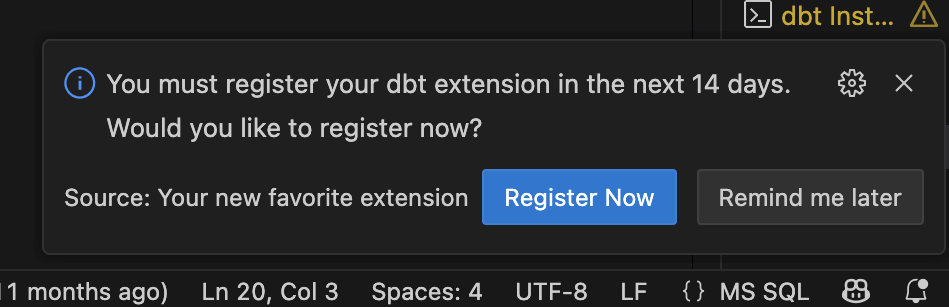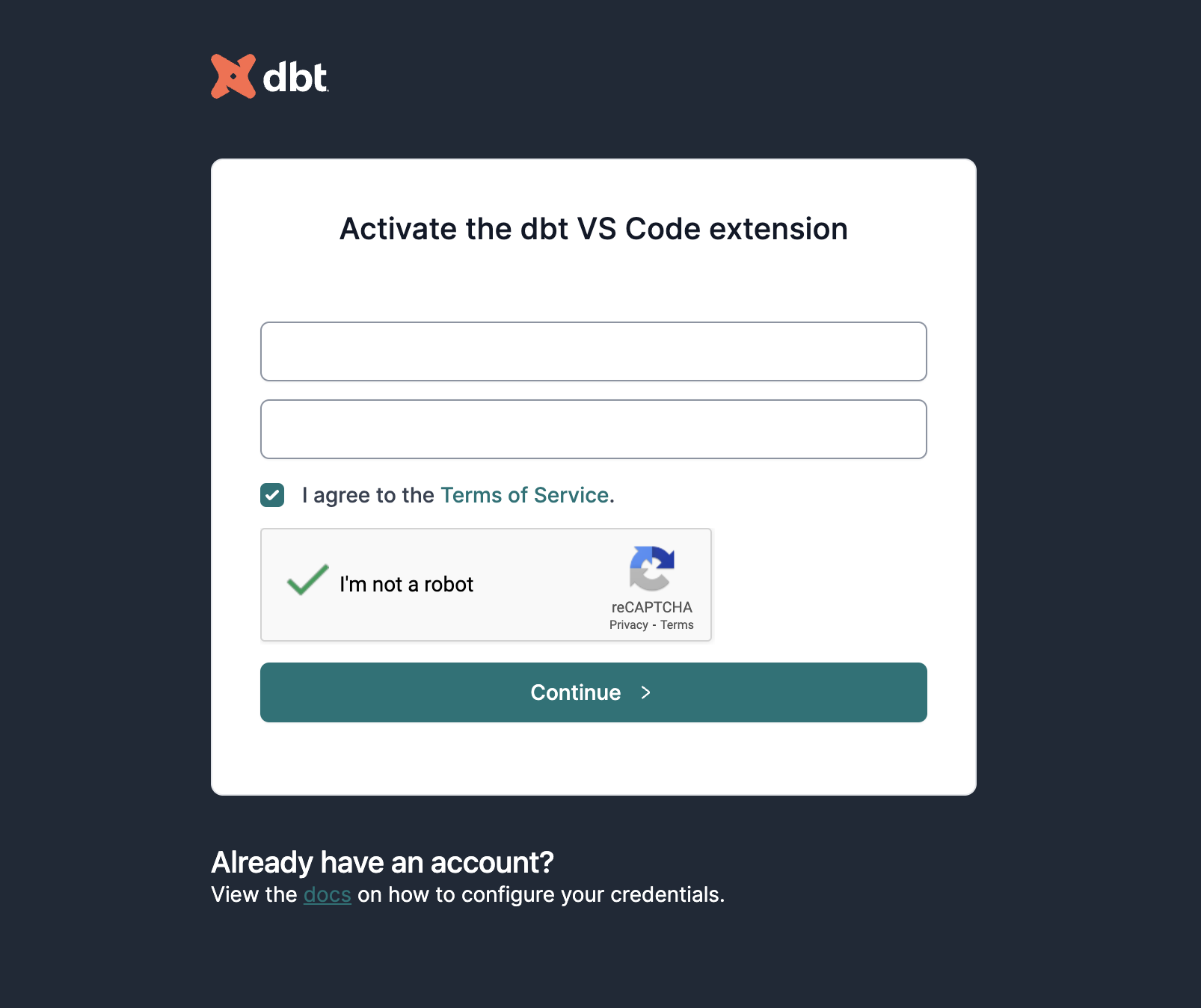Install the dbt VS Code extension beta
The dbt extensions for VS Code and Cursor streamlines dbt development workflows. The dbt extension is powered by the dbt Fusion engine.
Prerequisites
To use the extension, you must meet the following prerequisites:
- You are using the VS Code or Cursor code editor.
- You are not using (or have disabled) 3rd party dbt extensions.
- You are using a macOS or Linux-based computer.
- The dbt extension requires installation of the dbt Fusion engine. Fusion installation is part of the extension installation process.
Installation instructions
This is the only official dbt Labs VS Code extension. Please disable or uninstall any third-party dbt extensions before installing to avoid issues.
In VS Code:
- Navigate to the Extensions tab of your editor and search for
dbt. Locate the extension from the publisherdbtLabsIncordbt Labs Inc. Click Install. - Open a dbt project in your VS Code environment if you haven't already. Make sure it is added to your current workspace. If you see a dbt Extension label in your editor's status bar, then the extension has installed successfully. You can hover over this dbt Extension label to see diagnostic information about the extension.
- Once the dbt extension is activated, it will automatically begin downloading the correct dbt Language Server for your operating system.
- If the dbt Fusion engine is not already installed on your machine, the extension will prompt you to download and install it. Follow the steps shown in the notification to complete the installation.
- You're all set up! See about the dbt extension for more information on how to use the dbt extension.
Register the extension
Users must complete registration within 14 days of installing the dbt extension. There are two ways to register:
- Users without an existing dbt account can register quickly and easily through an online registration form. For the initial installation, you only need to provide your name and email address to complete the registration. Subsequent installations will require you to complete the entire dbt account registration process to use the extension.
- Users with an existing dbt account can connect their account using a
dbt_cloud.ymlcredentials file.
The VS Code extension is free for organizations for up to 15 users.
New user registration
If you do not already have a dbt account, you'll need to get registered. This only takes a minute!
- Click the registration prompt in your editor.
- Accept any prompts to open the link in your browser.
- Fill out the registration form, then click Continue.
- You will receive an email with a verification link. Once you click it, your registration is complete!
Accessing your dbt account
Registering to use the dbt extension makes it easy to create a full dbt account. You can follow these steps to finish setting up your account (note: this is not required to use the dbt extension).
- Navigate to us1.dbt.com and click Forgot password?.
- Enter the email address you used for your dbt extension registration and click Continue.
- Check your email for a verification link and follow the password reset instructions to set a password for your account.
Now that you have activated your dbt developer account, you can access features of the dbt platform. You can also re-download your registration key using the steps outlined in Register with an existing dbt account below if you need to set up the dbt extension on a new machine.
Register with an existing dbt account
If you already have a dbt account, you do not need to re-register to use the dbt extension. The dbt extension can authenticate with the dbt platform using a dbt_cloud.yml file. If this file is present in your ~/.dbt/ folder, then the registration flow will automatically attempt to use this
file during registration. If you do not have a ~/.dbt/dbt_cloud.yml file downloaded, follow the directions below:
Troubleshooting
General troubleshooting tips
If the dbt extension has activated successfully, you will see the dbt Extension label in the status bar at the bottom left of your editor. You can view diagnostic information about the dbt extension by clicking on the dbt Extension button.
If the dbt extension label is not present, then it is likely that the dbt extension was not installed successfully. If this happens, try uninstalling the extension, restarting your editor, and then reinstalling the extension.
Note: It is possible to "hide" status bar items in VS Code. Double-check if the dbt Extension status bar label is hidden by right-clicking on the status bar in your editor. If you see dbt Extension in the right-click menu, then the extension has installed successfully.
Missing dbt LSP features
If you are not seeing dbt LSP features in your editor, first consult the general troubleshooting steps above. If you have confirmed that the dbt extension is installed correctly, but you still do not see dbt Language Server features (autocomplete, go-to-definition, hover text, etc):
- Check the version of your dbt extension on the extensions page in your editor. Ensure that you are using the latest available version of the dbt extension.
- Try reinstalling the dbt Language Server by pressing
cmd+shift+P(macOS) orctrl+shift+P(Linux) and selecting thedbt: Reinstall dbt LSPcommand.
Unsupported dbt version
If you see an error message indicating that your version of dbt is unsupported, then there is likely a problem with your environment.
- Check the dbt Path setting in your VS Code settings. If this path is set, ensure that it is pointing to a valid dbt Fusion engine executable.
- If necessary, you can also install the dbt Fusion engine directly using these instructions: Install the Fusion CLI.