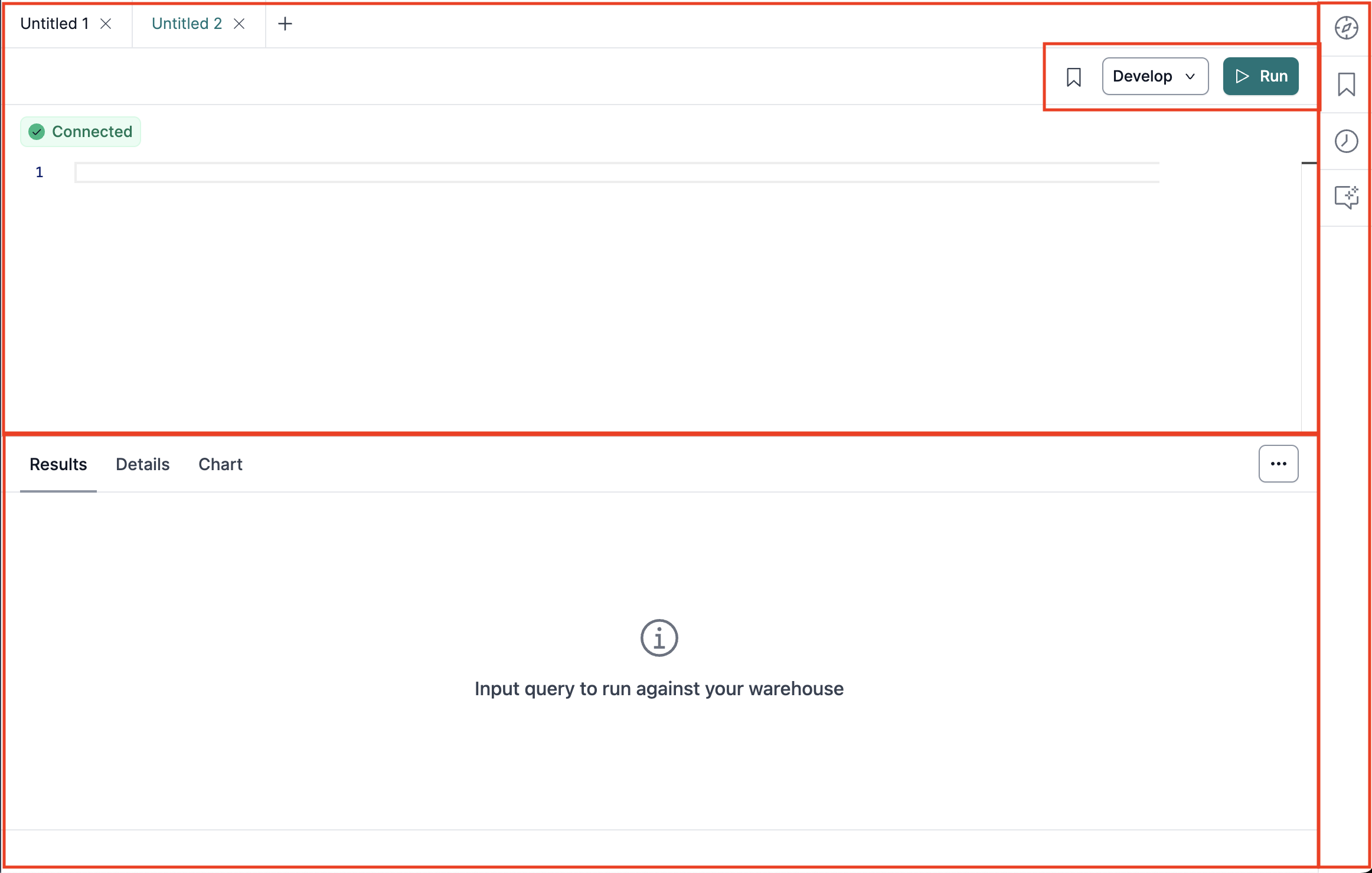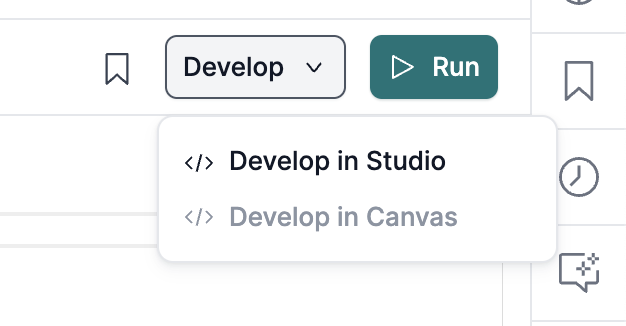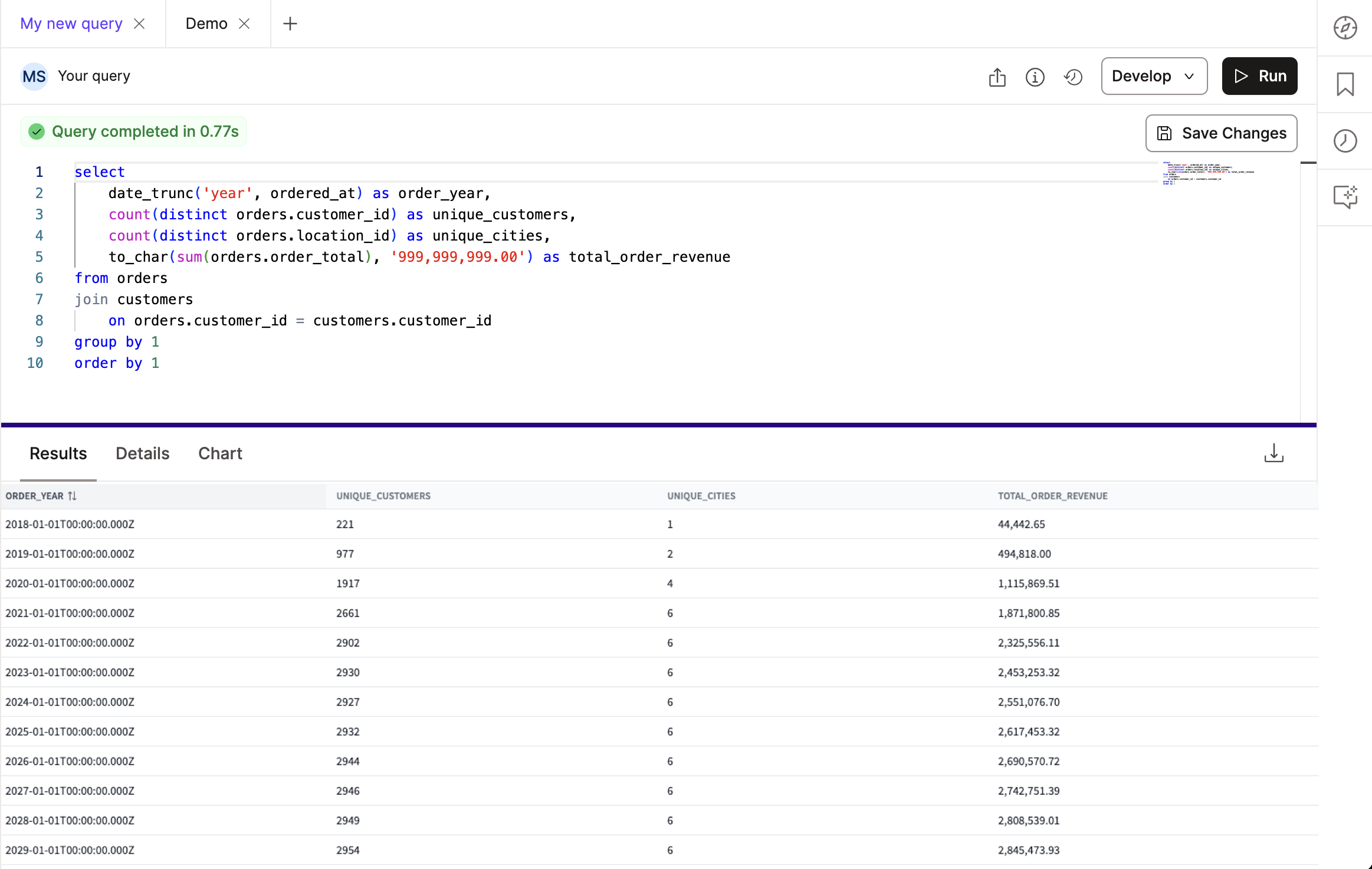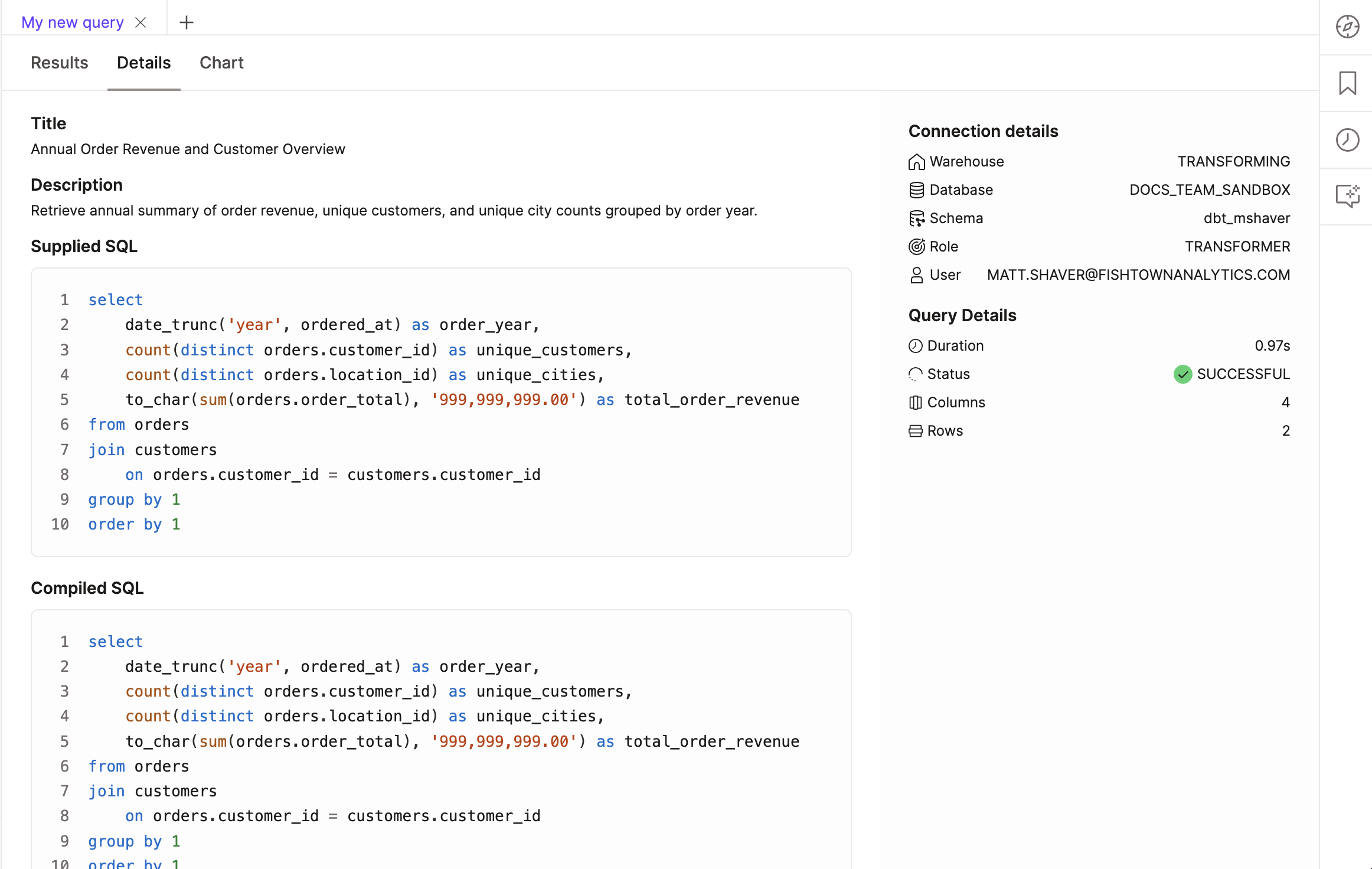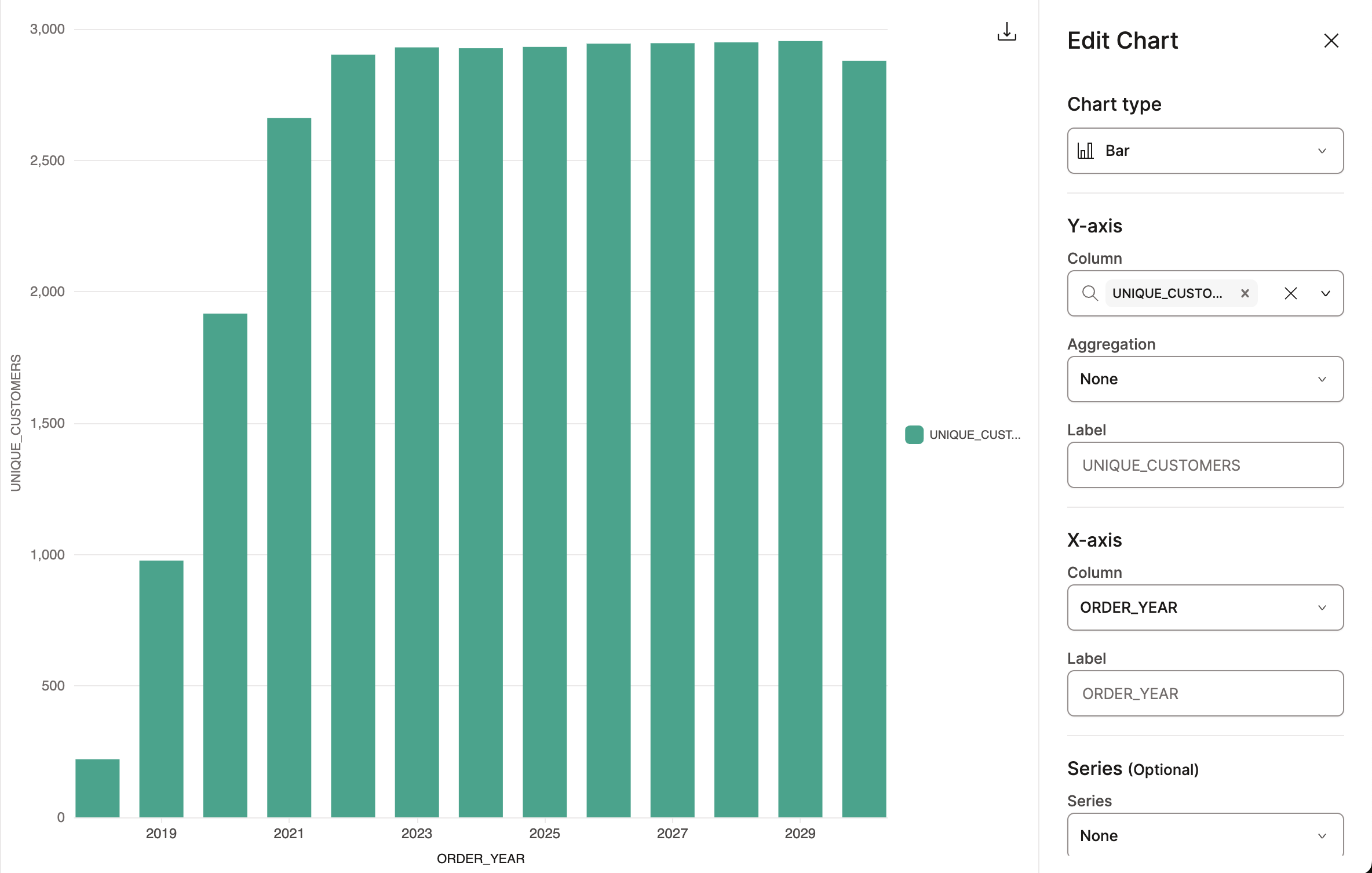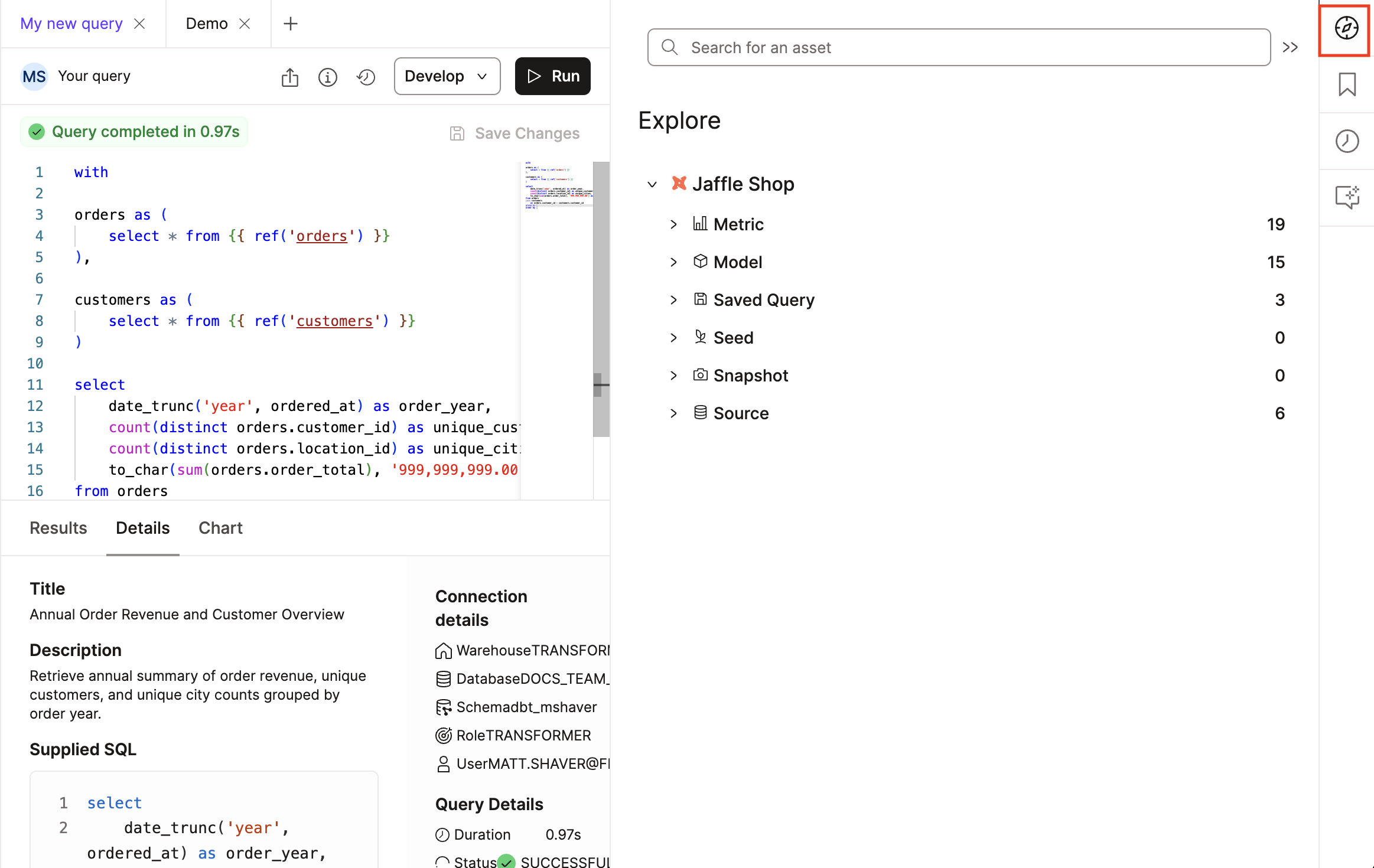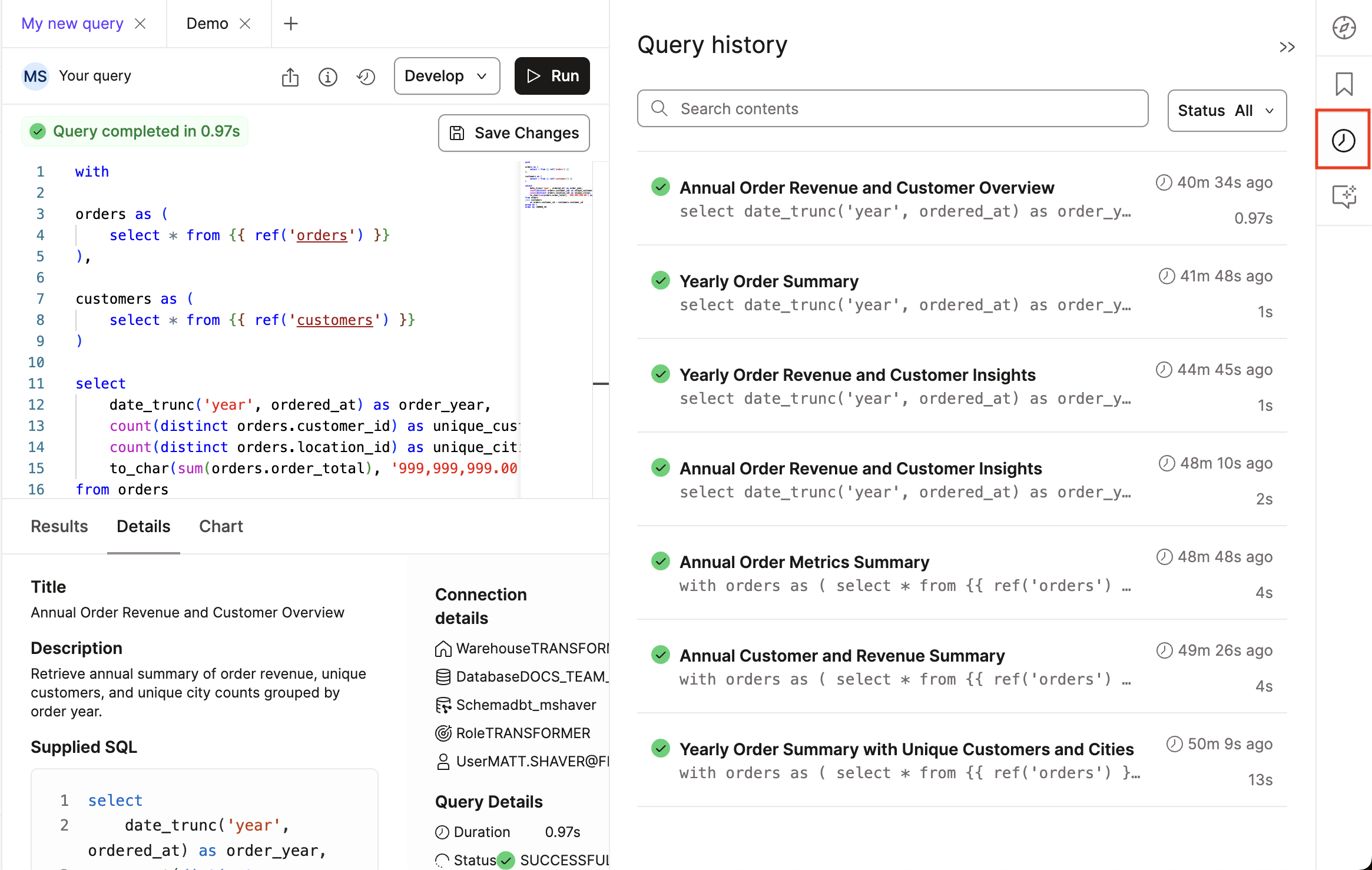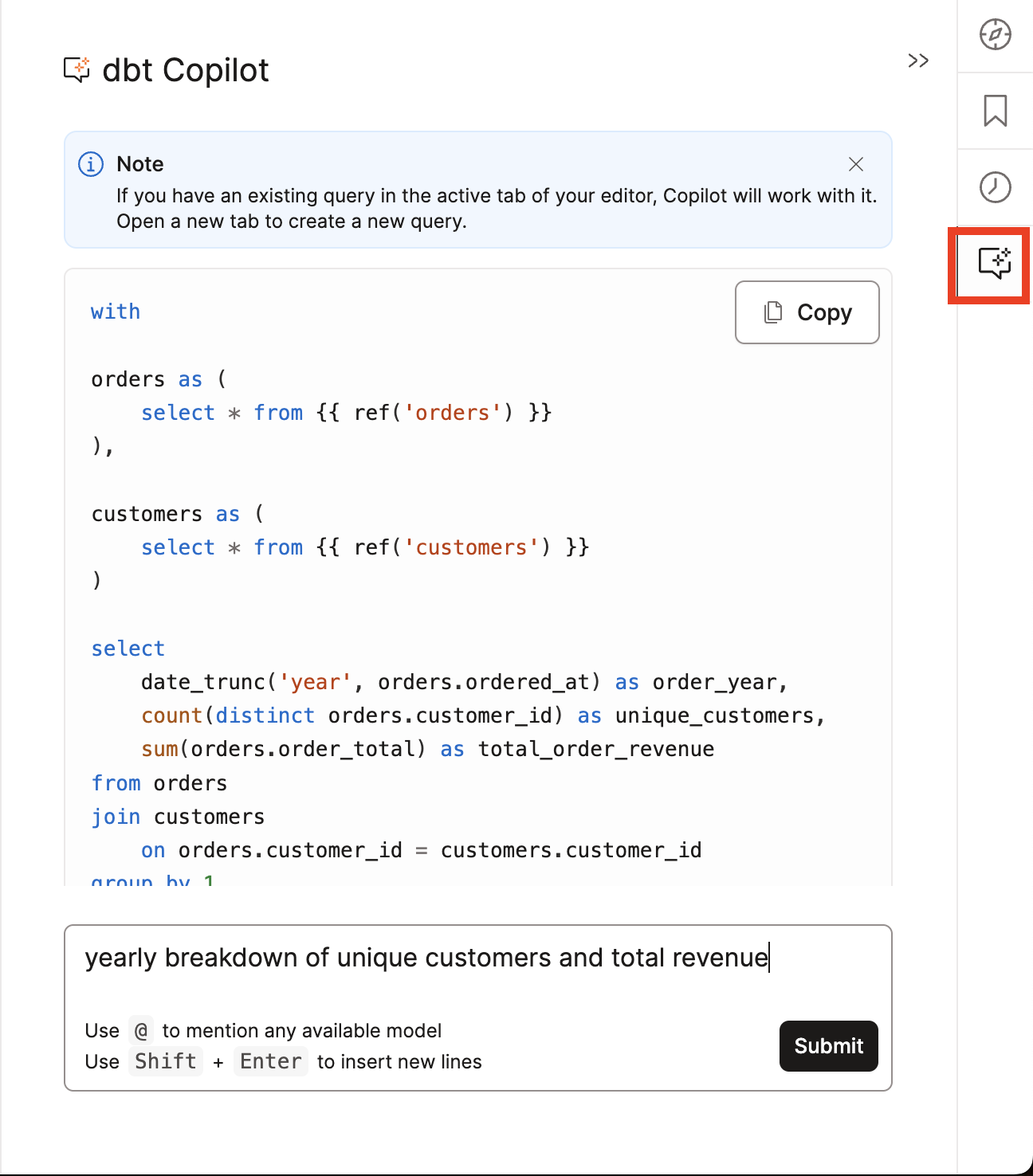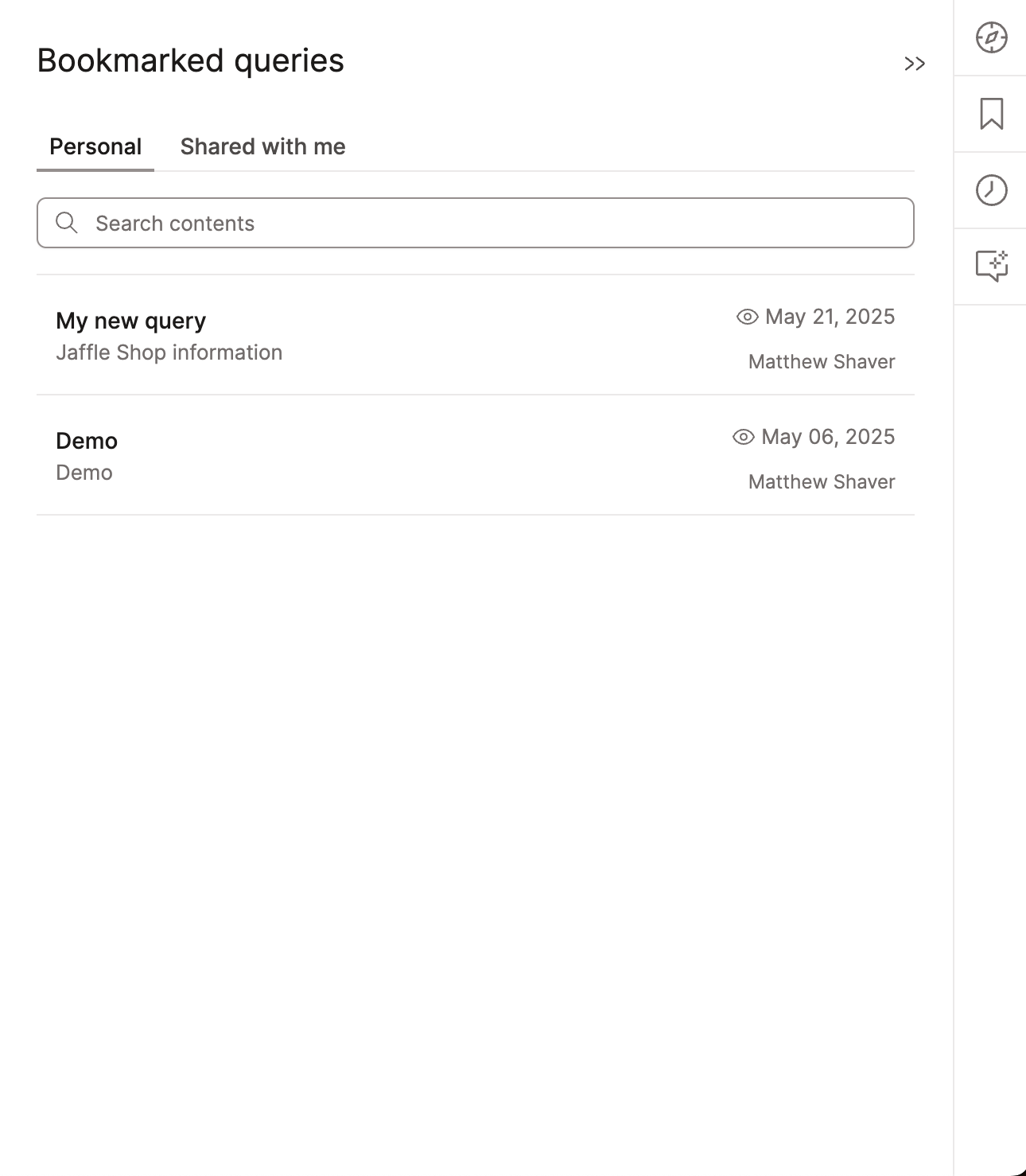Navigate the dbt Insights interface previewEnterpriseEnterprise +
Learn how to navigate Insights interface and use the main components.
Insights provides an interactive interface for writing, running, and analyzing SQL queries. This section highlights the main components of Insights.
Query console
The query console is the main component of Insights. It allows you to write, run, and analyze SQL queries. The Query console supports:
- Query console editor, which allows you to write, run, and analyze SQL queries:
- It supports syntax highlighting and autocomplete suggestions
- Hyperlink from SQL code
refto the corresponding Explorer page
- Query console menu, which contains Bookmark (icon), Develop, and Run buttons.
- Query output panel, below the query editor and displays the results of a query:
- Has three tabs: Results, Details, and Chart, which allow you to analyze query execution and visualize results.
- Query console sidebar menu, which contains the Catalog, Bookmark, Query history, and Copilot icons.
Query console menu
The Query console menu is located at the top right of the Query editor. It contains the Bookmark, Develop, and Run buttons:
-
Bookmark button — Save your frequently used SQL queries as favorites for easier access.
- When you click Bookmark, a Bookmark Query Details modal (pop up box) will appear where you can add a Title and Description.
- Let Copilot do the writing for you — use the AI assistant to automatically generate a helpful description for your bookmark.
- Access the newly created bookmark from the Bookmark icon in the Query console sidebar menu.
-
Develop: Open the Studio IDE or Canvas to continue editing your SQL query.
-
Run button — Run your SQL query and view the results in the Results tab.
Query output panel
The Query output panel is below the query editor and displays the results of a query. It displays the following tabs to analyze query execution and visualize results:
- Results tab — Preview your SQL results, with results paginated.
- Details tab — Generates succinct details of executed SQL query:
- Query metadata — Copilot's AI-generated title and description. Along with the supplied SQL and compiled SQL.
- Connection details — Relevant data platform connection information.
- Query details — Query duration, status, column count, row count.
- Chart tab — Visualizes query results with built-in charts.
- Use the chart icon to select the type of chart you want to visualize your results. Available chart types are line chart, bar chart, or scatterplot.
- Use the Chart settings to customize the chart type and the columns you want to visualize.
- Available chart types are line chart, bar chart, or scatterplot.
- Download button — Allows you to export the results to CSV
Query console sidebar menu
The Query console sidebar menu and icons contains the following options:
- Catalog icon — View your project's models, columns, metrics, and more using the integrated Catalog view.
- Bookmark icon — Save and access your frequently used queries.
- Query history icon — View past queries, their statuses (All, Success, Error, or Pending), start time, and duration. Search for past queries and filter by status. You can also re-run a query from the Query history.
- Copilot icon — Use Copilot's AI assistant to modify or generate queries using natural language prompts.