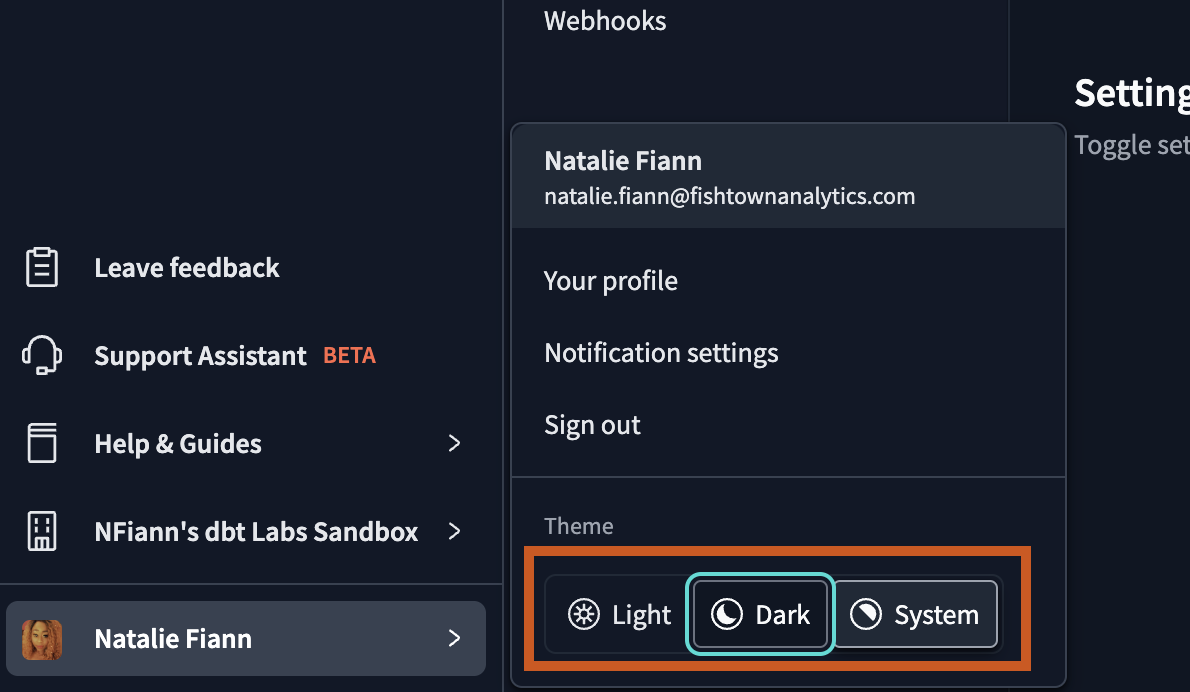Change your dbt theme
dbt supports Light mode (default), Dark mode, and System mode (respects your browser's theme for light or dark mode) under the Theme section of your user profile and is available for all plans.
You can seamlessly switch between these modes directly from the profile menu, customizing your viewing experience.
Your selected theme is stored in your user profile, ensuring a consistent experience across dbt.
Theme selection applies across all areas of dbt, including the Studio IDE, Catalog, environments, jobs, and more. Learn more about customizing themes in Change themes in dbt.
Change themes in dbt
To switch to dark mode in the dbt UI, follow these steps:
- Navigate to your account name at the bottom left of your account.
- Under Theme, select Dark.
And that’s it! 🎉 Your chosen selected theme will follow you across all devices.
To revert to Light mode or System mode, repeat the same steps and select your preferred theme.